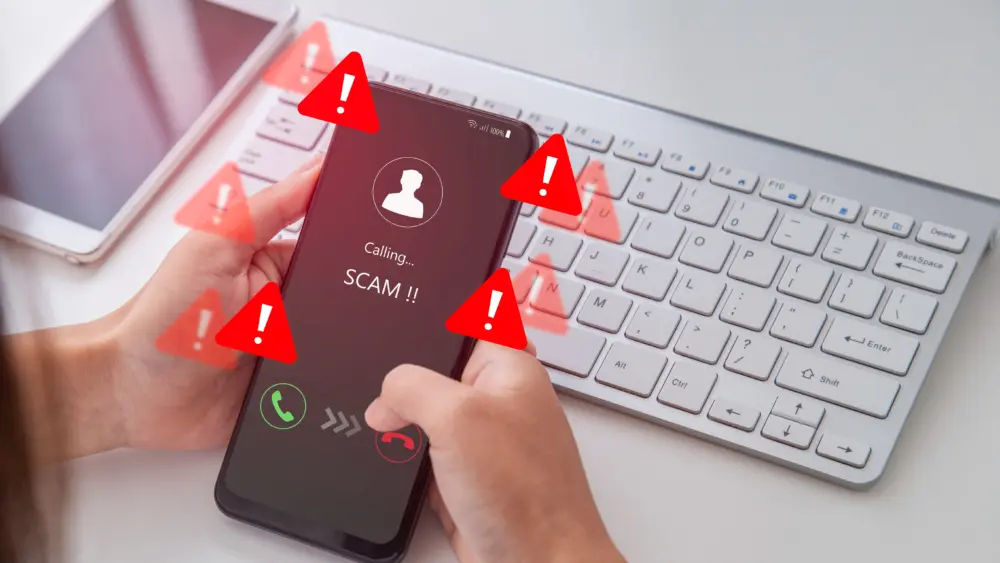I read a lot to keep up with changing technology (and some ridiculous stuff too), and one of the ways I manage to stay on top of things is with an RSS reader. RSS is a way for a website or blog to publish the fact that new or updated information is available. This stream of updates is called a feed. An RSS reader (also called a feed reader) keeps a list of sites you’re following and regularly checks the feeds from them. When new stuff pops up, the feed reader shows it to you.
RSS is old news: I wrote my first Tech Talk column on RSS in June 2004. Today, RSS is both widely adopted and yet largely unknown. It’s kind of like plumbing, I guess….
Since most websites and blogs don’t update very often, a feed reader makes it possible to follow a large number of feeds very efficiently. In the past, I’ve used the Web-based feed reader at Bloglines.com to manage all my RSS subscriptions (about 570 of them). I liked it because I didn’t have to install anything on my system. Anywhere I could access the Web with a browser, I had access to my reading material.
Bloglines decided to shut down last October, but at the last minute was acquired by MerchantCircle.com, a company that focuses on helping local businesses attract new customers. The process required me to migrate my existing data, presumably from Bloglines servers to ones owned by MerchantCircle. Whatever the reason, it didn’t work quite the way I expected. Although my subscriptions were intact, the system forgot which posts I’d marked as important.
Because the “rescue” was last-minute, Bloglines had already provided a way to export subscriptions from the service and encouraged users to do it. The export format is called OPML, and lots of different feed readers can import it, making it easy to switch. I’d already done that.
So, I looked at some different choices for reading feeds. Since I have an iPad, I looked at FlipBoard, a free app with a magazine-like approach to your Facebook, Twitter and Flickr (photos) data streams. While it’s pretty, the app focuses on social media (Facebook and Twitter) as opposed to letting you choose an arbitrary blog feed to follow. FlipBoard has added support for Google Reader (more about that in a moment) in version 1.1 of the app, but it’s really not the primary focus of the product.
I also downloaded a free app called The Feed, basically a front end for Google Reader, letting Google do the heavy lifting of checking the feeds you subscribe to and then pulling new information to your iPad for display. I liked the app, but of course, it required me to set up Google Reader first.
Google Reader has been around since October 2005. Like Bloglines and most Google applications, it’s Web-based, so there’s nothing to install. The layout is simple and straightforward, with a left-hand pane showing your subscriptions and the larger right-hand pane showing the updated content from that subscription. Since I’d already exported my list of subscriptions from Bloglines, importing the list into Reader was trivial.
A good feed reader is easy to use, and Google Reader fills the bill. A feed with new content to display is highlighted in the left-hand pane by bold text, and the number of unread items. Click-ing on the feed brings up the unread items in the right-hand list. Scrolling through the items as you read them automatically marks them as read.
The upshot is that I’ve stuck with Google Reader on my laptop. Sure, I can read stuff from my subscriptions on my iPad using The Feed or FlipBook without any problems. They both rely on Google Reader, which keeps track of what I read, regardless of which device I read it on. But it just seems to work out that I do most of my RSS reading on my laptop (since I’m glued to it most of the day anyway).
One of the things that happens, to me anyway, when reading large amounts of stuff is that I’d like to be able to hang onto stuff that’s important (or exceptionally funny). My wife would say it’s because I’m a packrat—if there were a “Hoarders”-style reality show for information instead of stuff, she’d sign me right up to appear. Bloglines let me keep items as “new,” which means they didn’t disappear from view once I’d read them (this is the information that wasn’t preserved when it migrated my data). Google Reader lets me mark items with a “star,” which it then keeps track of in a separate folder. Of course, as the number of starred items gets longer, it gets harder to find things.
Ever since the advent of the World Wide Web, people have been wrestling with the problem of keeping track of things they run across. The original solution was “bookmarks” (or “favorites” as Internet Explorer terms them). When looking at a page, you could add it to your list of bookmarks with a single click or keystroke. Of course, the next problem was that these lists became long and unwieldy, so folders were added so you could organize your bookmarks into understandable groups.
The next problem was that it wasn’t easy to have a bookmark in more than one folder, even when you might want to file it under more than one topic. Basically, this whole bookmarking thing was becoming a miniature version of the original problem: How do I keep track of things I’ve found in a way that makes it easy to find them again later?
The answer, it turns out, is something called “tagging.” In my next column, I’ll talk more about tagging and how it fits in to the big picture of finding things in cyberspace.
Michael E. Duffy is an experienced and successful startup technologist, and is always on the lookout for The Next Big Thing. His personal website is www.mikeduffy.com.
Author
-

Michael E. Duffy is a 70-year-old senior software engineer for Electronic Arts. He lives in Sonoma County and has been writing about technology and business for NorthBay biz since 2001.
View all posts